Account Recovery and Update

Sign in to eFile.com | Account Recovery
Here are the detailed instructions on how to update and recover your account verification code, username, password, or email address are below. Follow the below steps to recover your account - still unable to get in? First, verify that you did in fact create and e-file your taxes via eFile.com. Then, contact us here using the email connected to your eFile.com account.
How to recover an eFile.com account username or password. How to update an email address.
The following account recovery options are available on this page:
1. Account Recovery
Select and click on one of these 3 options - start here.
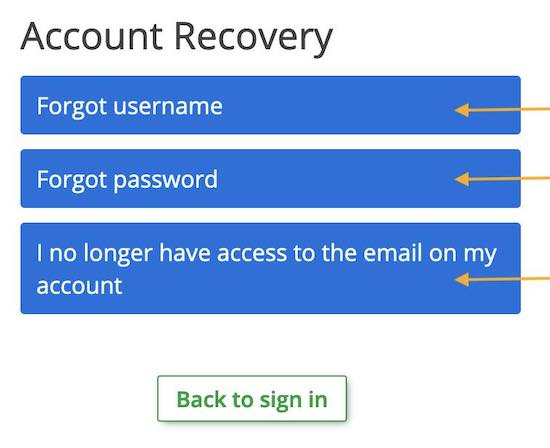
2. Username Recovery
Enter your account email address. If you enter the incorrect email address or there is no eFile account associated with the email entered, you will not receive your username; if you do not remember your email address, click on I no longer have access to the email on my account.
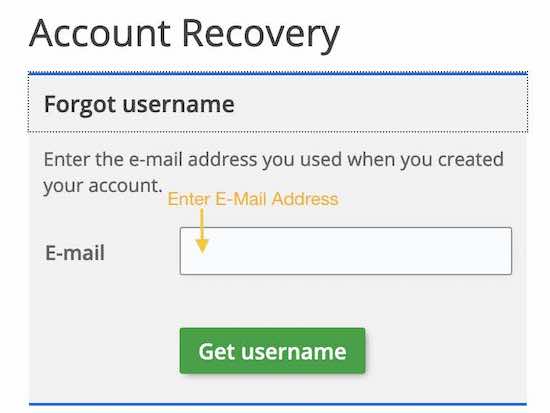
3. Password Recovery
Enter your account username. If you do not remember your username, use Step 1 above to recover it first. After selecting Get Password, you will receive an email to the email address listed in your account with a link to reset your password. After clicking on that link, you will need to answer at least one security question you created during account sign up. Then, sign in with your new password.
3.1. Password Reset
If you can not recovery your password via the password reset link, please contact us and provide your security question answers. We might ask you additional information about current or previous tax returns.
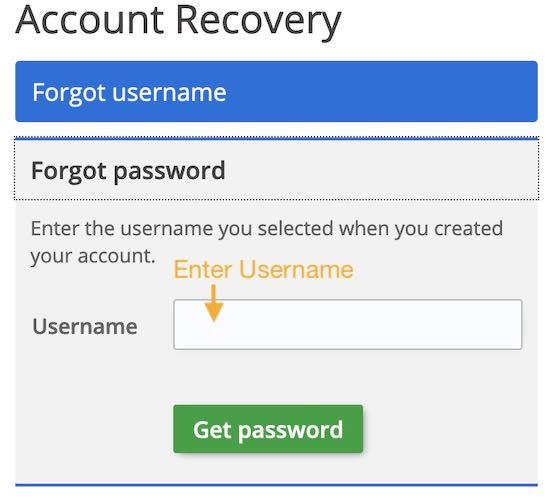
4. E-mail Recovery
I no longer have access to the email on my account. This allows an eFile.com account owner to change the email address on the account before also setting a new password. When this option is used , the real ID is verified by entering tax return related questions. If this verification is successful, the user must then answer the security questions entered for the account followed by out-of-wallet security questions to verify the identity. Once that information is verified, the email address and password on the account can then be updated.
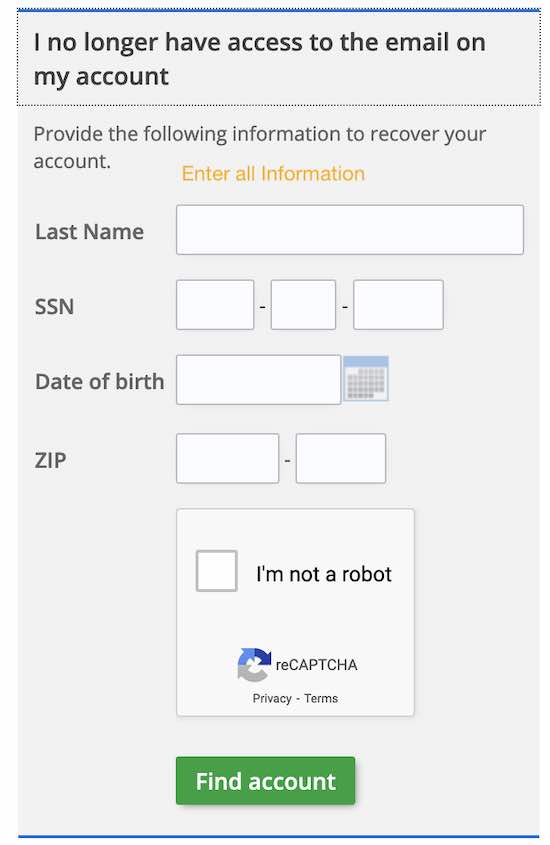
4.1. Verify Secutity Question
Answer an account security question your created during account sign up
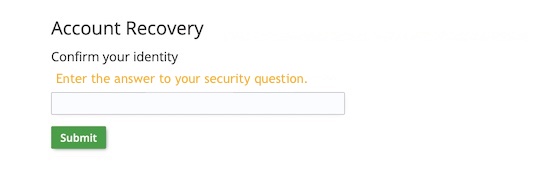
4.2. Verify Personal Identity
Answer 4 or 5 questions related to your personal identity verification
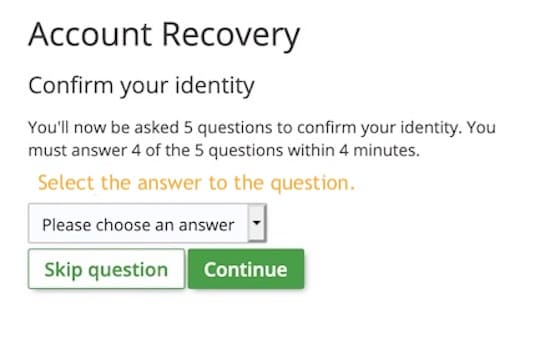
4.3. Enter New Email Address
Enter your new email address. Check the inbox of your new email address and copy/paste the code here and click Submit Code.
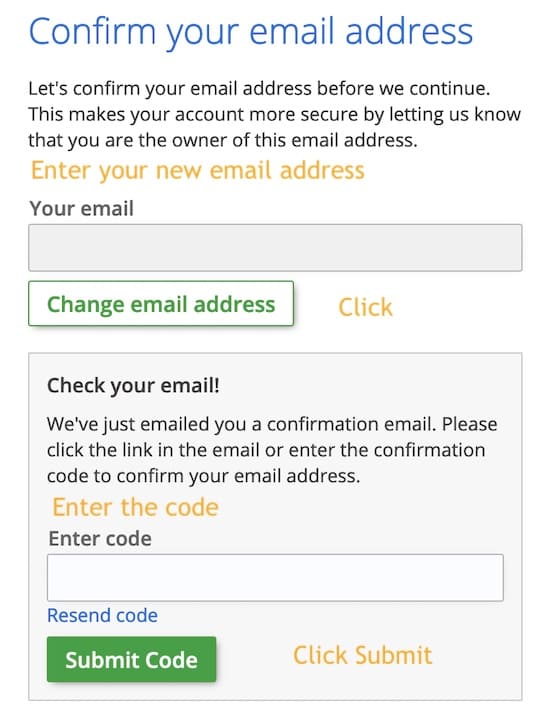
4.4. Click on I'm not a robot
You will see the same screen as in Step 3 with the information you entered, then click on I'm not a robot. On the next page, you will be asked to select a new password. After that, you can sign in and receive codes to your new email address.
Contact support for further assistance.
Account Data Types
The following items in the table are options to sign into or recover your existing eFile account. Refer to the links and descriptions if you cannot sign into your account using your eFile login credentials.
Verification Code
As part of the email and device verification process, you will be prompted to verify your email and an optional mobile phone number and provide security questions/answers. You will be prompted with a security question if you cannot access your email or mobile phone number. The eFile.com App with email a sign-in verification code to your email inbox - make sure you check your spam folder as well. You will receive a 6-digit code in the email connected to the account if there is one. Copy and paste or enter the code in the white box and click the green "Submit code" button. If you select mobile phone, you will receive a text message. You can click the resend link if you missed the code expiration time.
If you no longer have access to the email address you used to create your account, click the blue "I no longer have access to the email on my account" button, and you will be asked to enter some personal information, including your name, Social Security Number, and one security question. If you provide incorrect answers or have no account, you will be asked to create a new account (this is required for security purposes). Contact us for help with resetting your email.
Username recovery will enable you to have your username emailed to you via the email address you entered during registration. If you've created multiple eFile.com accounts, you will receive all the usernames associated with your email address. To recover your username, simply enter the email address connected to the account, and you will be emailed your username. Click "Back to sign in" at the bottom to use this username to log in. Having trouble?
Contact us.
For password recovery, you must enter your username - if you can't remember your username, see above. If you enter the correct username, you will be sent a link to reset your password - also, check your email spam folder. For security purposes, we do not just send the password as we do the username; you will need to set a new password if you cannot remember it. If you registered multiple accounts on eFile.com, you must enter the username for each account to receive the link for the specific account. Unable to reset?
Contact us here.
Did you change, forget, or no longer have access to your email address since you registered an eFile account? Click the link in the left column, and you will be prompted to provide personal information to reset the email. If you cannot verify your account or have difficulties,
contact us for assistance.
Change Email Address, Username, or Password
Need to change your email address in your eFile.com account? Sign in
to your efile.com account and go to My Account. You can click to change your email address, username, and password there. If you cannot sign in, see the table item above for when you can no longer access your email.
Add or Change Phone Number or App for Two-Factor Authentication; Change Security Questions
We highly recommend
setting up two-factor authentication or 2FA through your phone or a preferred authentication application. You are prompted to add this information when you initially
sign up for an eFile account. However, you can set this up later by clicking on My Account and navigating to the green "Security Center" button. You can see and edit your security questions on this page at the bottom. You can select
Configure two-factor authentication at the top to add, change, or remove a phone or app. With 2FA enabled, you will be sent a sign-in code to your phone to log in. This feature acts as a second layer of security; if you can no longer access your phone number,
contact us for assistance.
No luck with your recovery or update attempts? Discuss this with one of our support representatives and get help.
Below is a screenshot of the account recovery page to be sure you are on the correct page to guide you through resetting your information. To get here, on the main sign-in screen, click "Need help signing in?" below the login credential entries, and you will be brought to this page:
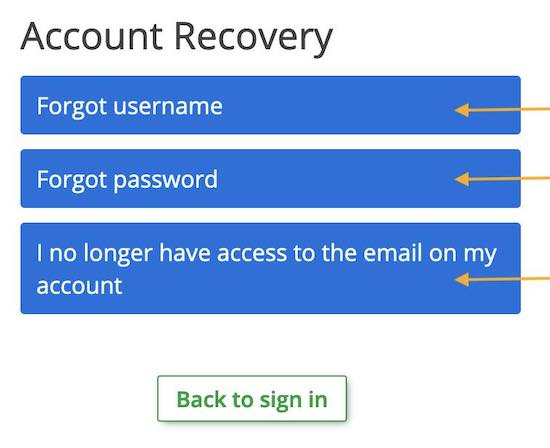
Make a selection based on your needs. If you select the email option, fill in the information requested; for a forgotten username or password, this process is a little easier. Follow steps 4 and screenshots and the step-by-step account recovery process.
If you need more help with your eFile.com account, send us a support request, and an eFile.com Taxpert® will assist you as quickly as possible.
TurboTax® is a registered trademark of Intuit, Inc.
H&R Block® is a registered trademark of HRB Innovations, Inc.